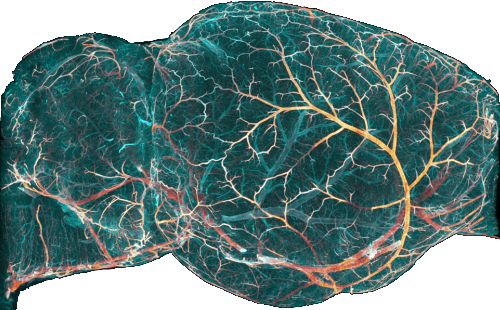GUI usage#
Prerequisites#
Before starting any analysis please ensure that the following conditions are fulfilled
You have enough space on your data partition
ClearMap2.1 is installed and up to date
Fiji (as in Fiji is Just ImageJ) is installed and up to date. (if you want to open your file in .tif)
You have a folder containing the sub-folders with your raw data.
Start ClearMap#
There are 2 ways to start the software:
Use the start menu entry
Use the terminal:
Open the terminal (CTRL+ALT+T) and type
conda activate ClearMapUi clearmap-ui
Note
Note that other commands starting with clearmap (e.g. utilities) will also become available after installing
Software introduction#
The software contains the following tabs which correspond to different operations:#
Sample • Alignment • CellMap • Vasculature • Batch
The preferences of the software are controlled through 2 ways:
The Edit -> preferences menu for the general preferences
- The config files starting with _default in the
$HOME/.clearmapfolder for the analysis defaults
Hint
For each control, you can hover the control label to get a hint as to
its function. More help is available for some controls through a
icon on the right of the control, whenever some detailed explanation is
deemed necessary.
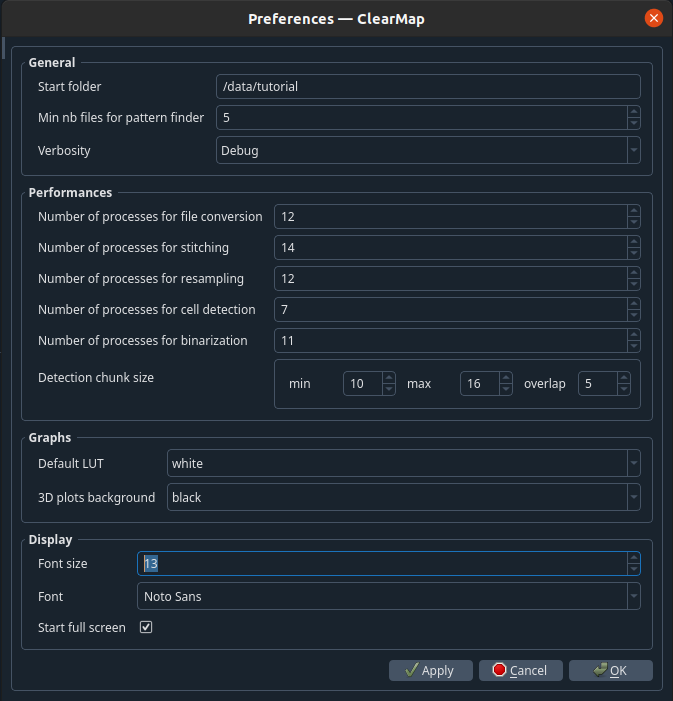
When setting integer values, if max is required (e.g. max image
intensity), use –1 as per the python notation.
Note
- In the Data Viewer, if you cannot see your sample, then
ensure that the LUT is set correctly on the right.
right-click on the middle of the image and select View all.